

Important notes:
EDuring the update (when performing steps 7 described below), ensure that the digital photo frame and the AC adaptor are placed on a stable location, so that the AC adaptor may not be removed and the digital photo frame is not turned off.
Loss of power during the update may cause the digital photo frame to malfunction.
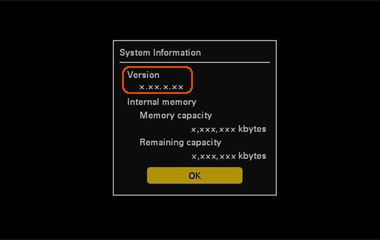
[Supported operating systems]
One of the following types of recording media (Memory capacity is between 32 MB and 32 GB).
See "About the memory cards" in the device's Operating Instructions for more details about compatible recording media.
The following section describes how to update using a gMemory Stickh / gMemory Stick Duoh. If you are using an SD memory card, please replace gMemory Stickh / gMemory Stick Duoh with your using memory card in the following explanations.
Prepare an initialized (formatted) gMemory Stickh / gMemory Stick Duoh. For details about how to initialize (format) it, please see the Operating Instructions of your digital camera.
Copy the update files to the gMemory Stickh / gMemory Stick Duoh using either of the following methods:
Insert the initialized (formatted) gMemory Stickh / gMemory Stick Duoh into the Memory Stick slot on your computer.
Open the DFE710V2 folder on your desktop, and copy the update file DFE710V2.VUP inside it to the gMemory Stickh / gMemory Stick Duoh.
Drag and drop the update file to the root of the gMemory Stickh / gMemory Stick Duoh, without creating any new folder for it.
Insert the initialized (formatted) gMemory Stickh / gMemory Stick Duoh into the Memory Stick slot on your digital camera.
Connect your digital camera to your computer using a USB cable.
Open the DFE710V2 folder on your desktop, and copy the update file DFE710V2.VUP inside it to the gMemory Stickh / gMemory Stick Duoh that you have inserted into your digital camera.
Drag and drop the update file to the root of the gMemory Stickh / gMemory Stick Duoh, without creating any new folder for it.
Insert the gMemory Stickh / gMemory Stick Duoh containing the copied update file into the Memory Stick slot on the digital photo frame.

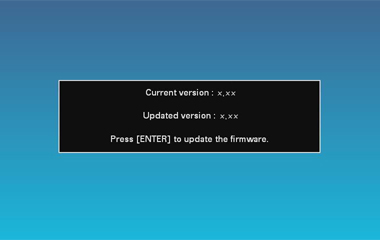
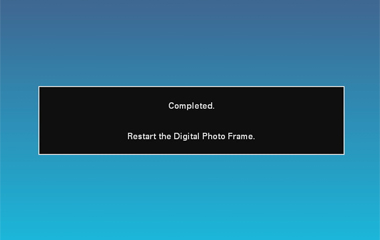
This completes the update procedure of the firmware.