


Click on one of the files below (Update_SLTA77V104.exe) to begin download.
Please save the downloaded file onto the Desktop of your computer (recommended).
【File size:53.4 MB (56,082,704 bytes)】 |
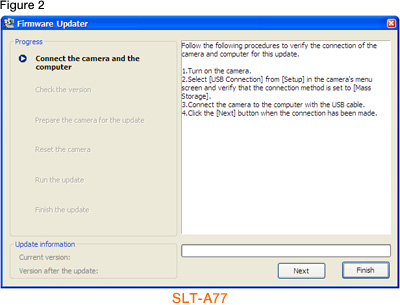
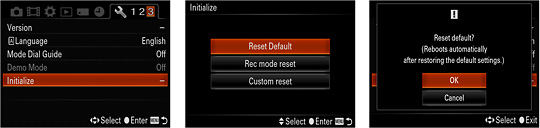
According to the instruction on Firmware Updater, select [Menu] - [Setup] - [USB Connection] on the camera, and check if [Mass Storage] is selected (Figure 3).
If the mode other than [Mass Storage] is selected, please select [Mass Storage].
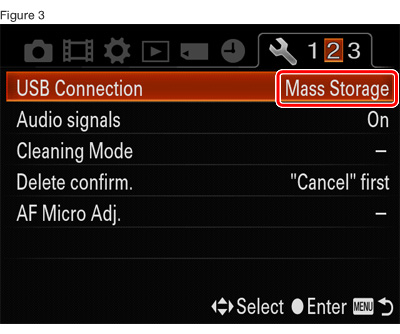
Remove the memory card from the camera beforehand.
| From now on, never turn off the camera until the firmware update is completed. | |||
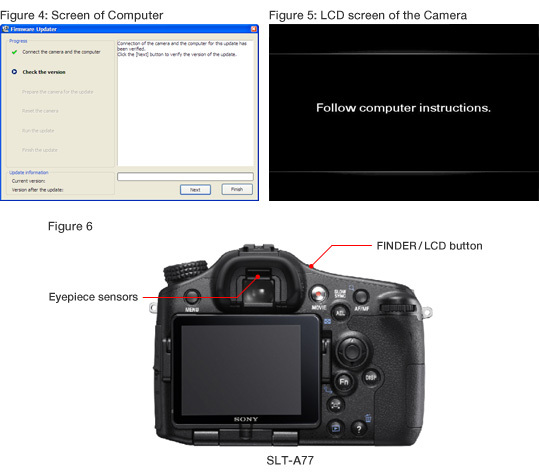
| If the screen on Figure 8 appears, the update is not required. According to the message, stop the USB connection and click [Finish]. Turn off the camera, remove the battery pack or the AC adaptor, and then turn on the camera again. |
|||
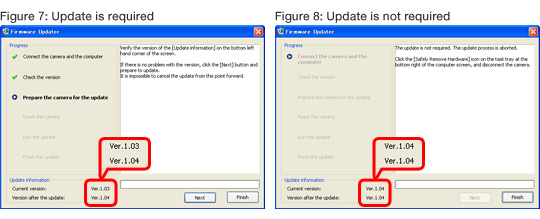
Click ![]() on the task tray at the lower right corner of the computer screen to stop the USB connection (Figure 9).
on the task tray at the lower right corner of the computer screen to stop the USB connection (Figure 9).
Please keep the USB cable connected even after stopping the USB connection on the computer with the above operation. |
|||

Press the center of the multi-selector (the control button) to execute.
The screen turns off when the center of the multi-selector (the control button) is pressed. Please proceed to the next step. |
|||
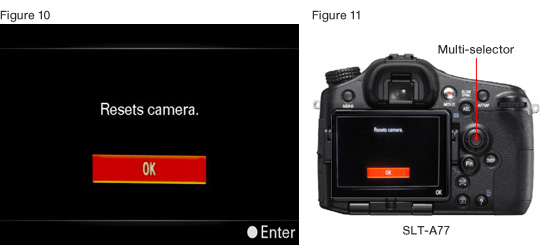
Click [Next] on Firmware Updater. (Figure 12)
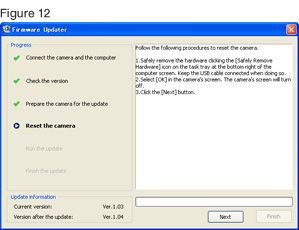
Click [Run] to start the update.
The progress bar appears while updating (approximately 5 minutes).
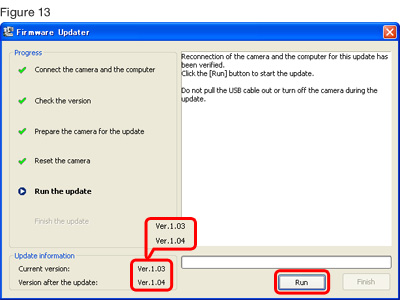
Never turn off the camera nor disconnect the USB cable while updating. |
|||
When the update is completed, the screen on Figure 14 appears.
Click [Finish] and disconnect the USB cable.
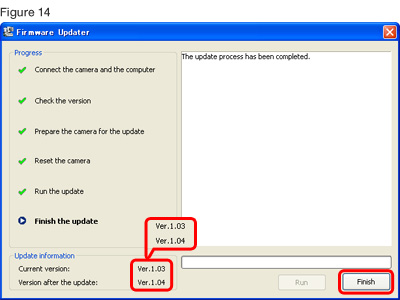
Turn off the camera, remove the battery pack or the AC adaptor, and then turn on the camera again. |
|||
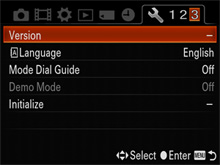
Follow the instruction below to confirm the firmware version is Ver.1.04.
Select [Menu] - [Setup] - [Version] on the camera. The firmware version is displayed (Figure 15).
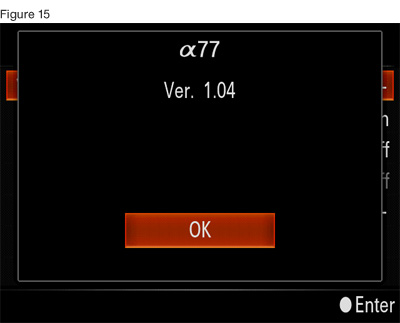

Additional steps :
Please try again to perform updating procedure ( " 5. Connect the camera to the computer ") , after camera is rebooted.
