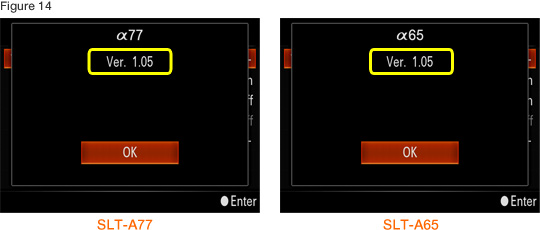Click on one of the files below (Update_SLTA77V105.dmg or Update_SLTA65V105.dmg) to begin download.
Please save the downloaded file onto the Desktop of your computer (recommended).
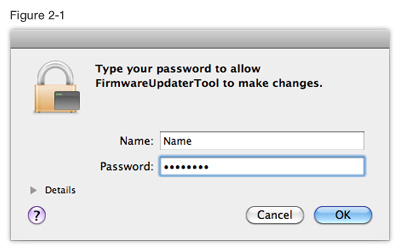
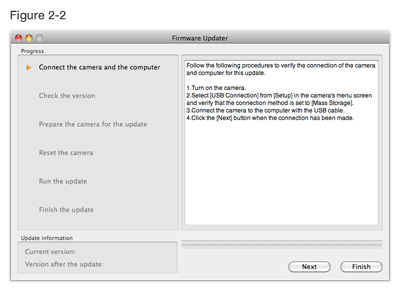
According to the instruction on Firmware Updater, select [Menu] → [Setup] → [USB Connection] on the camera, and check if [Mass Storage] is selected (Figure 3).
If the mode other than [Mass Storage] is selected, please select [Mass Storage].
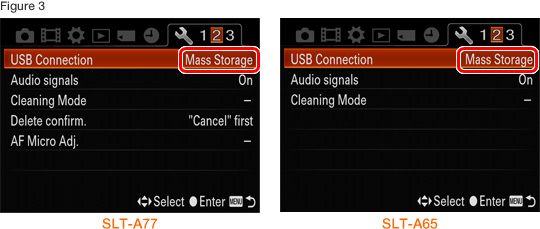
Remove the memory card from the camera beforehand.
| From now on, never turns off the camera until the firmware update is completed. | |||
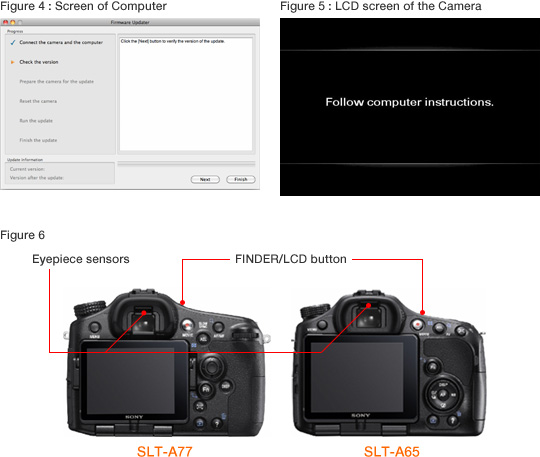
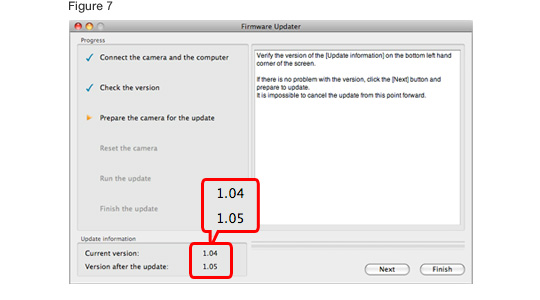
| If Current version is Ver.1.05, the upgrade is not required. According to the message, stop the USB connection and click Finish. Turn off the camera, remove the battery pack or the AC adaptor, and then turn on the camera again. | |||
The screen below appears.
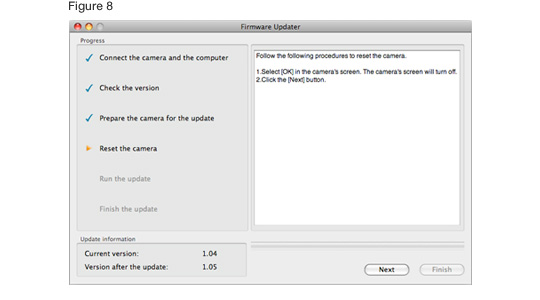
Press the center of the multi-selector (the control button) to execute.
The LCD monitor urns off when the center of the multi-selector (the control button) is pressed. Please proceed to the next step. |
|||

Click [Next] on Firmware Updater. (Figure 11)
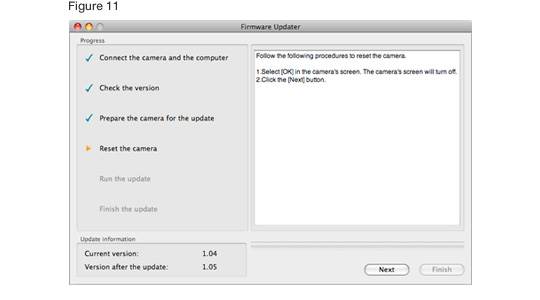
Click [Run] to start the update.
The progress bar appears while updating (approximately 5 minutes).
Never turn off the camera nor disconnect the USB cable while updating. |
|||
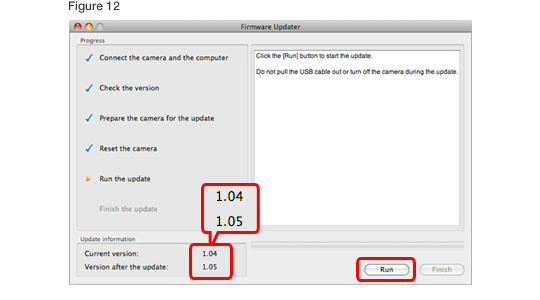
When the update is completed, the screen on Figure 13 appears.
Click [Finish] and disconnect the USB cable.
Turn off the camera, remove the battery pack or the AC adaptor, and then turn on the camera again. |
|||
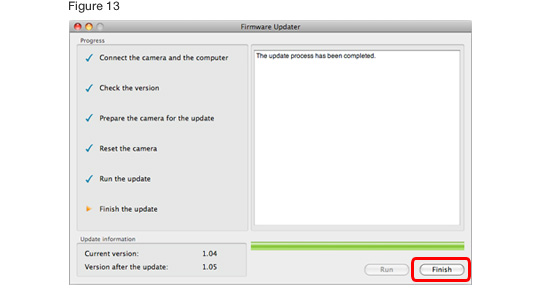
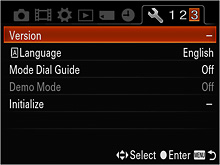
Follow the instruction below to confirm the firmware version is Ver.1.05.
Select [Menu] → [Setup] → [Version] on the camera. The firmware version is displayed (Figure 14).