How to change the check-in/check-out step setting
How to change the check-in/check-out step setting
Step-1:
Select "Options" from the "Tool" menu. Then
"Options" dialog box is displayed.
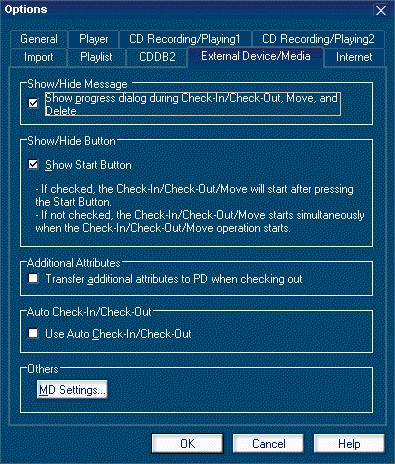
Step-2:
Select "External Device/Media" tab in "Options" dialog box.
Step-3:
Mark the "Show Start Button" check box in "Show/Hide
Button" item.
- When the "Show Start Button" check box is checked
The check-in/check-out step becomes "2 step" mode. Start button ![]() is displayed as shown in the following
figure.
is displayed as shown in the following
figure.
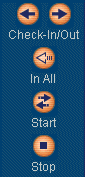
- When the "Show Start Button" check box is not checked
The check-in/check-out step becomes "1 step" mode. Start button ![]() is not displayed as shown in the following
figure.
is not displayed as shown in the following
figure.
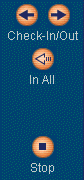
Step-4:
Click the "OK" button.
|
|
|
|